DBGate
DBGate is a cross-platform REST service and JavaScript client
for creating enterprise applications
with SQL Server, MySQL, and PostgreSQL databases
Basic features of the JavaScript client
DBGate can be used as a database data editor without any configuration.
Basic client features include:
- Getting data from tables, views, and procedures
- Saving data changes to tables and views
- Changing procedure parameters
- Replacing IDs with names from primary key tables
- Copying and pasting ranges
- Undo and redo actions
- Sorting rows by multiple columns
- Hiding and displaying columns
- Aligning columns
- Formatting numeric values
- Calendar for entering dates
- Multilingual interface
- Embedding in corporate web pages
In general, we have tried to provide the required minimum of Microsoft Excel functionality for working with data.
The screenshot shows getting data from a stored procedure that can be saved to a source data table.
DBGate also identified primary key tables of the accounts, items, and companies, and generated value lists for parameters and cells.
To get such an editor, just add the database connection string.
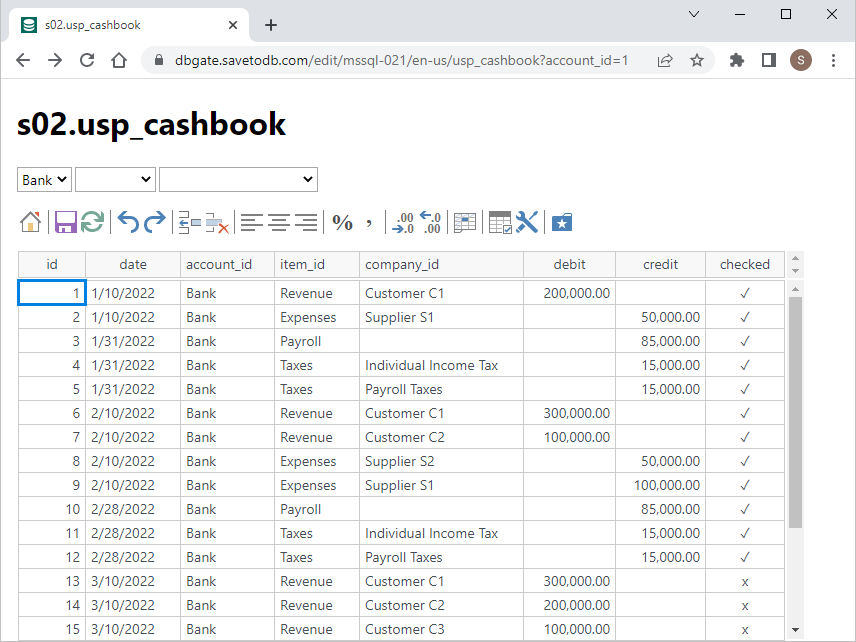
Customizable features for creating corporate web applications
By configuring on the server-side, DBGate gets the following features:
- Saving data by stored procedures
- Checking and saving data when cells are changed
- Configuring regular and dynamic lists of parameter values
- Configuring regular and dynamic lists of values in cells
- Using SQL code anywhere as stored procedures
- Translating object names, fields, and parameters
- Translating user data
- Loading table formats from a database
- Conditional formatting
DBGate features, for example, are sufficient for working in budgeting and planning applications.
The screenshot shows an example of budget reports.
Data, formatting, parameter values, translation of column names and parameters are loaded from the database.
You can try DBGate with the applications online:
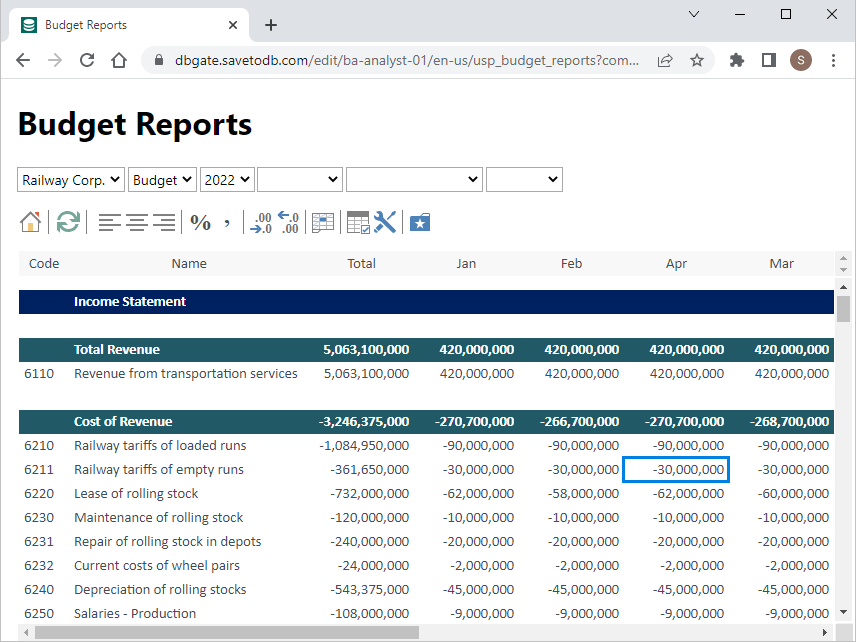
Basic ideas of DBGate
To start DBGate, add an anonymous database connection string.
When the server-side receives a user request,
it connects to the database under the user's username and password,
reads metadata and creates the REST service based on user permissions in the database.
The server-side actually converts HTTP GET, POST, PUT, and DELETE commands
to SQL SELECT, INSERT, UPDATE, DELETE (or EXEC for procedures) statements.
The JavaScript client uses REST requests to work in the browser.
Since DBGate uses a shared data layer and settings with the SaveToDB add-in,
it gets rich and compatible application configuration options.
Supported Platforms
The server-side is implemented with ASP.NET Core 3.1 and supports Windows and Linux.
It can work as a console application, a Windows service,
and also under IIS, IIS Express, Apache, and Nginx web servers.
It supports Microsoft SQL Server, MySQL, and PostgreSQL.
The JavaScript client supports Chrome, Firefox, Opera, Safari, and Edge on desktops, tablets, and smartphones.
Who is DBGate for?
DBGate targets database developers who can create full-fledged corporate web applications with DBGate.
Applications are configured by editing configuration tables in a database
and creating database objects, for example, to get lists of values or save data.
Also, DBGate would be useful for current customers of the SaveToDB add-in,
since, within an hour, they can get an additional web application
due to the compatibility of the configuration of the SaveToDB add-in and DBGate.
How much does it cost, and is there a free version?
The free edition of DBGate has a limit on two users.
The price of a perpetual license is 1,200 USD for use on up to five servers.
We also recommend purchasing the warranty (20% of the price) to upgrade to the next major versions at no additional cost.
How to start?
We recommend starting with a developer learning resource:
This course will allow you to understand all the ideas interactively.
Then download and unzip the installation package to a separate folder and launch the console application.
You will get a working service on port 5003 with the same examples.
See https://www.savetodb.com/dbgate/quick-start.htm for details.
In the article, you will also find details on deploying the application on Windows and Linux in various ways.
In general, it will take less than an hour to get the first web application for an existing database.
Feel free to contact us.